#UPDATE 20130114
Recommend to update to version 1.1 for better stability and major bug fixes.This week, I'm going to fix just one thing. A web service which I can use to share my videos, images either on Playstation3, Xbox360 or Samsung TV. I noticed the Samsung 3D plasma TV has DLNA feature equipped but I never bother to find out what it is.
After a quick google search, I instantly knew that I've missed out a lot on such technology. It's time to bring my problem solving skill to good use. After spending some time digging, I came across a free media server which ticks all my requirements:
- Stream media files directly from PC to TV or game consoles, eliminating the use of media player
- Easy to setup server
- Simple user interface, easy to browse files
- Lightweight software
What is Serviio?
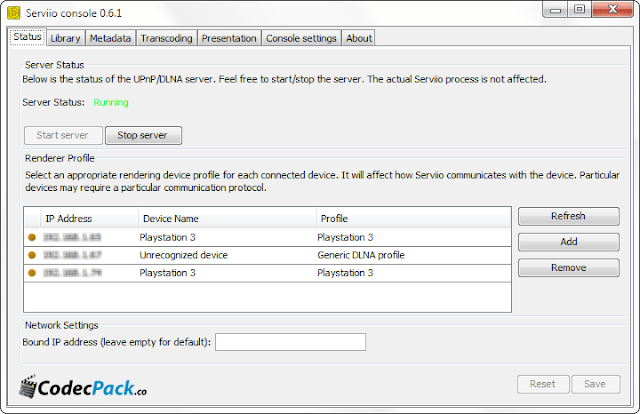
According to the official website, it's developed by Petr Nejedly.
Serviio is a free media server. It allows you to stream your media files (music, video or images) to renderer devices (e.g. a TV set, Bluray player, games console or mobile phone) on your connected home network.
Serviio works with many devices from your connected home (TV, Playstation 3, XBox 360, smart phones, tablets, etc.). It supports profiles for particular devices so that it can be tuned to maximise the device's potential and/or minimize lack of media format playback support (via transcoding).
Serviio is based on Java technology and therefore runs on most platforms, including Windows, Mac and Linux (incl. embedded systems, e.g. NAS).
Steps to Setup
Operating System: Windows 7Modem/Router: Netcomm NB6Plus4W
Display device: Samsung 3D Plasma TV (PN50C8000)
[01] Go to this page to download the latest version (v1.01)
[02] Click on .exe file and install it to Windows
[03] Open serviio console, click on "Library" tab.
[04] Under "Shared Folders", choose the folders that you want to share within the network. On the right side, click on the type of files you want to share.
[05] Turn on the TV, click on 'Source', you should see "Serviio DLNA device".
[06] Choose "Videos"/"Pictures" depending on what you've shared in step 04.
Troubleshooting
[01] If your device can't see ServiioThis could be caused by you having multiple IP addresses on the machine and Serviio binding to the wrong one. Insert the IP address of the machine running Serviio into 'Bound IP address' field in Network Settings section in the console or pass the system variable serviio.boundAddr including the IP address when starting the server.
- Make sure that TCP port 8895 and UDP 1900 are open in your firewall.
- If you are on a Linux based OS, make sure you set up multicast routes properly.
- If on Windows, you can push the Serviio service down in starting order.
[02] Networking error after reboot
This could be another serviio starts before the network adaptor has start so serviio sees the wrong adaptor.
- In window services manager, select the serviioservices.exe
- Go into its properties and select "Delayed Start" and that should fix your issue.
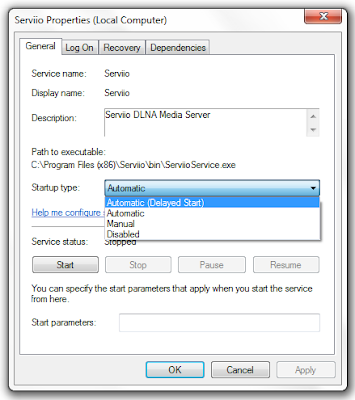
[03] How to setup Live stream folders
http://wiki.serviio.org/doku.php?id=live_stream_folders
[04] Linux workaround for supporting chinese characters
http://forum.serviio.org/viewtopic.php?f=14&t=692&p=5572&hilit=hebrew#p5832
[05] Other user interface is available for web and mobile
http://www.serviio.org/component/content/article?id=21#q7
[06] How to switch to other audio track
http://forum.serviio.org/viewtopic.php?f=7&t=8481#p62564
Related:
No comments:
Post a Comment